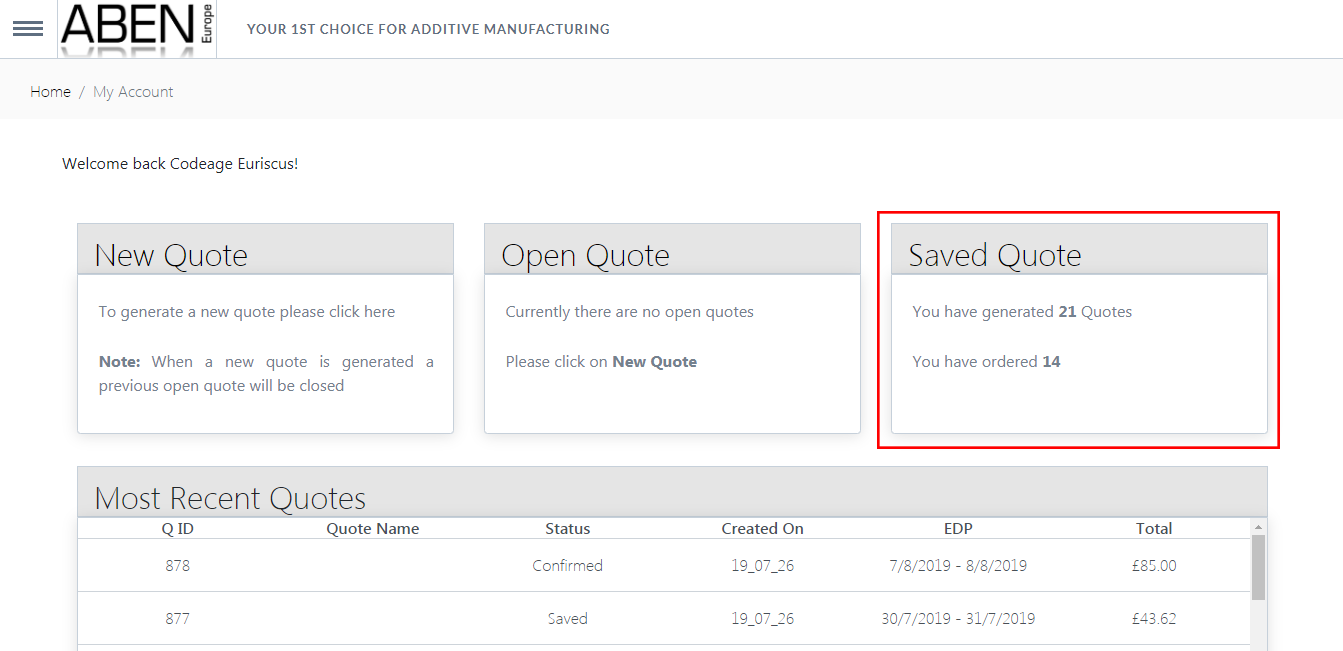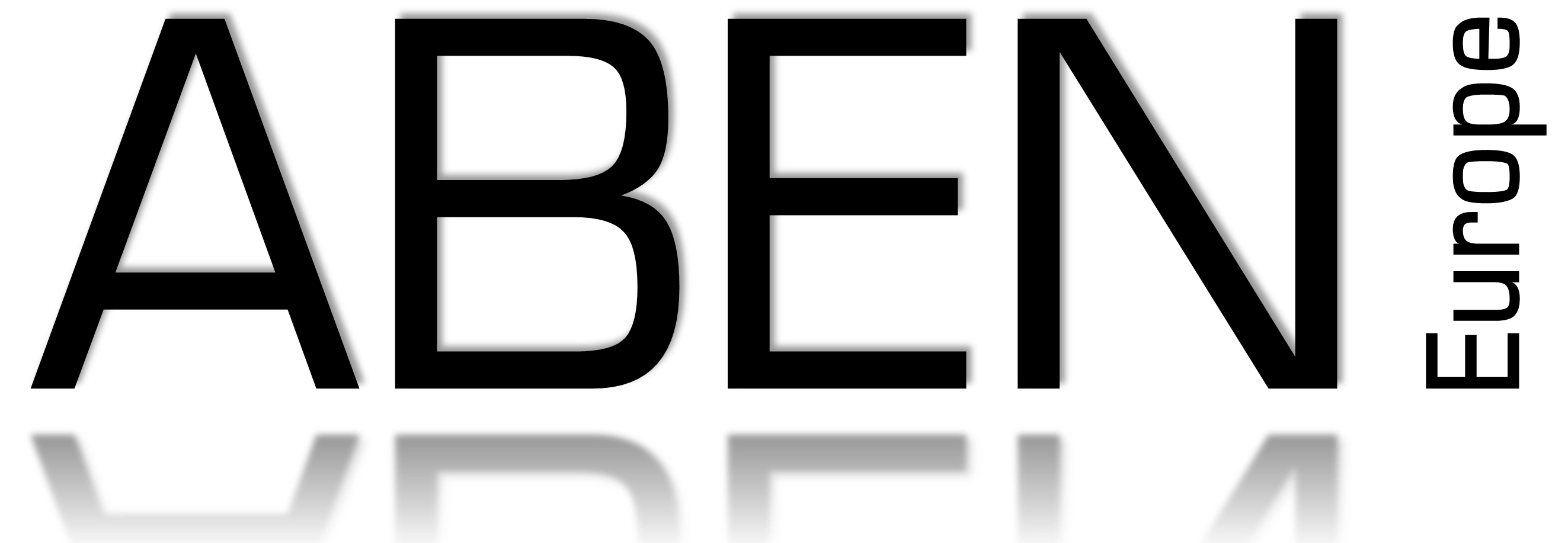How To Video
Need help with our online quoting? Watch our video below in real time whilst completing your very own quote.
How To Step by Step
1) Click the menu on the left of the ABEN Europe logo and click "My Account"
2) If your a 1st time user click the "Create your Aben Account" button
3) Login using your Aben account
4) To generate a new quote click "New Quote"
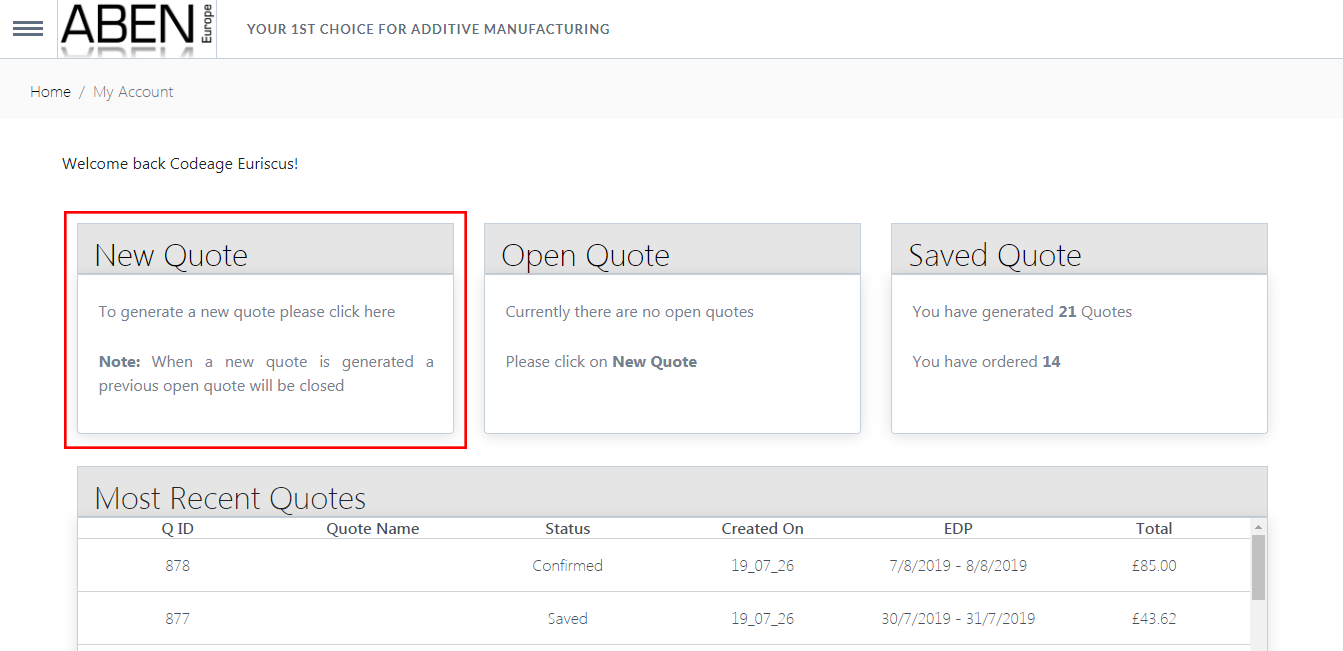
5) To upload a STL part click "Choose File"
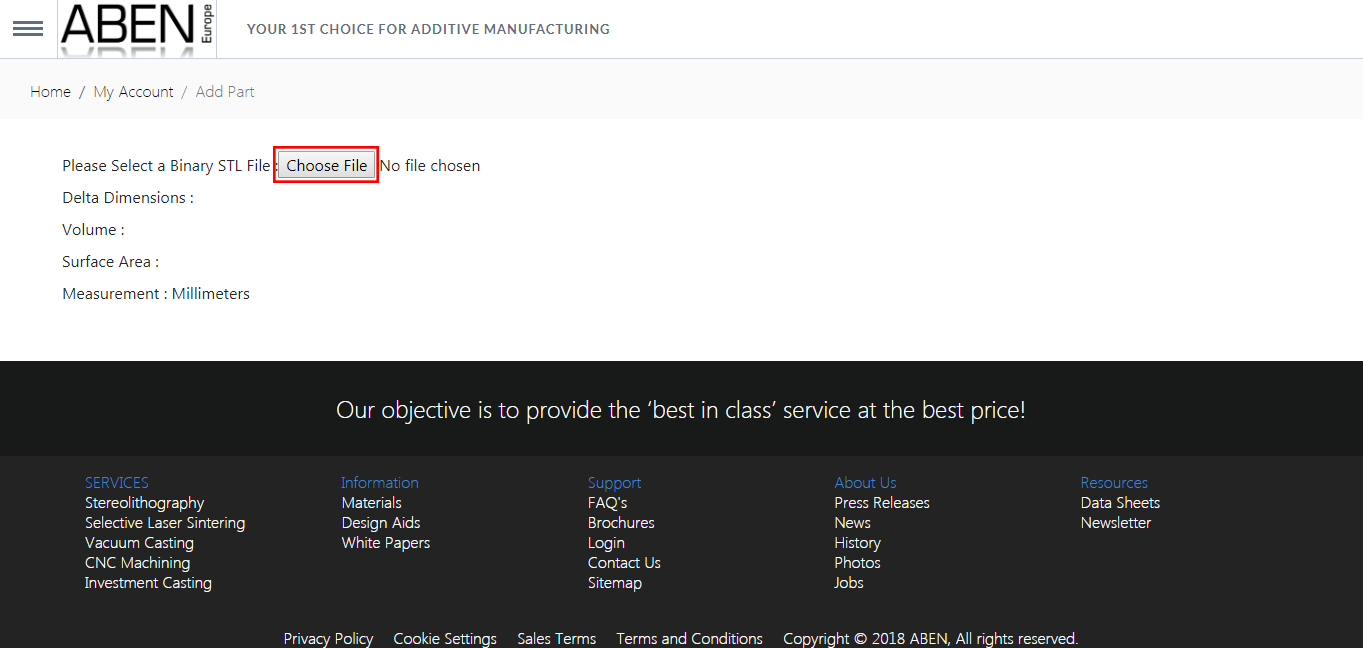
6) Select your desired part and click "Open"
7) To rotate the part click and hold with left mouse button; to translate view click and hold with right mouse button; to zoom in and out use the scroll wheel on the mouse
8) Click "Upload" button to upload the part
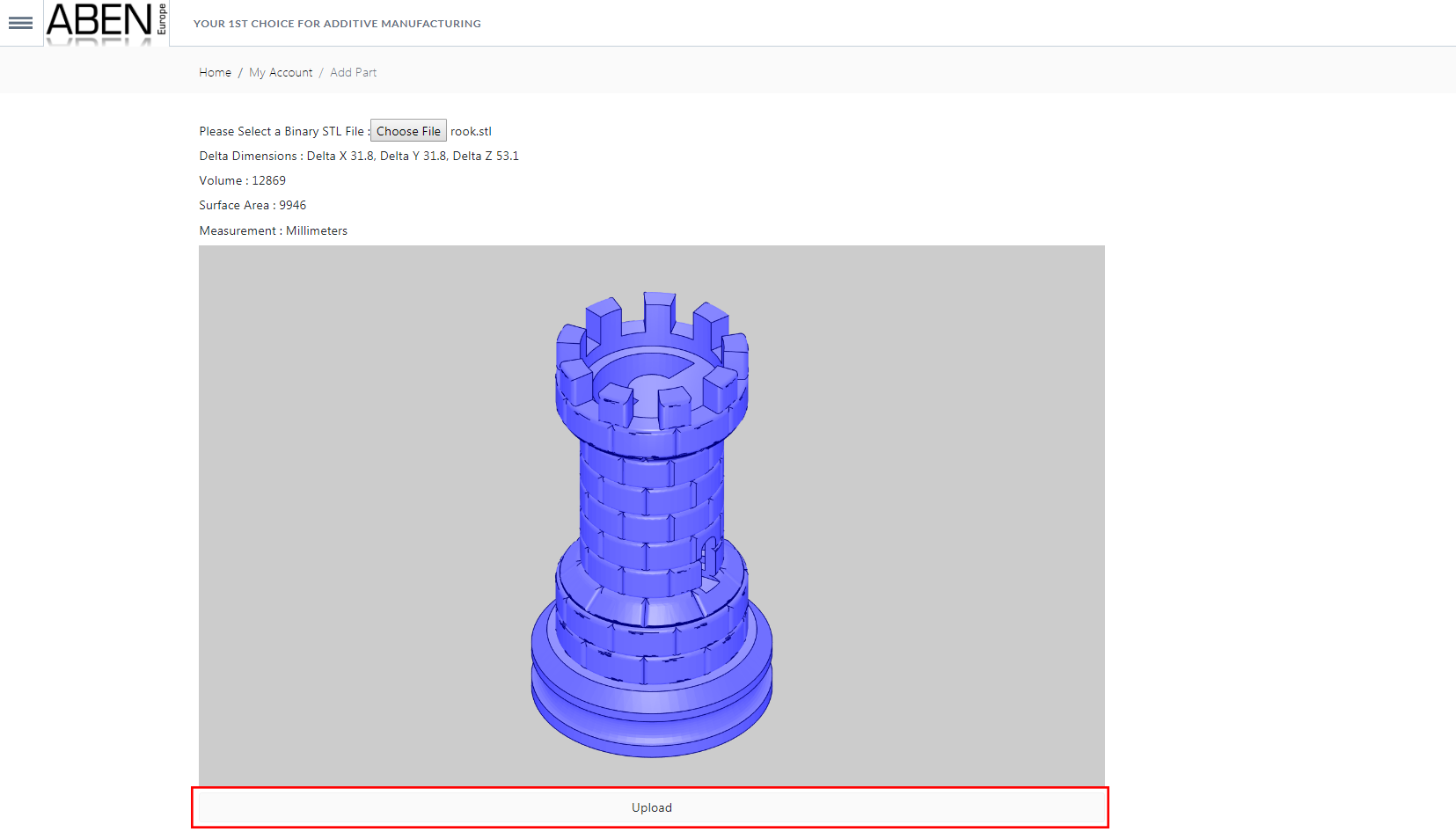
9) If you need to add more than one part to the quote click on "Add Another Part" button, and repeat steps 5 – 8
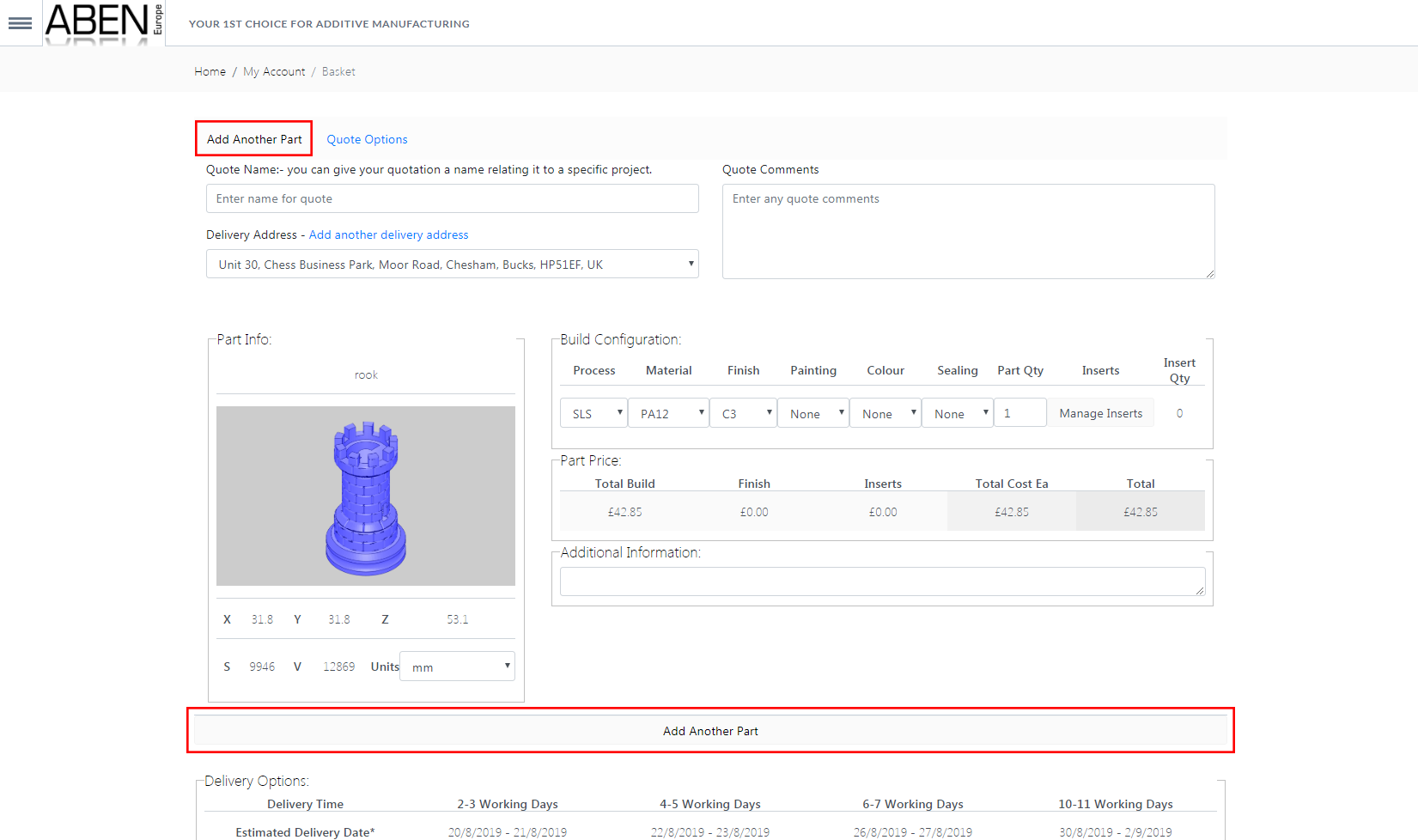
10) Select your desired process of SLS or SLA for the uploaded parts
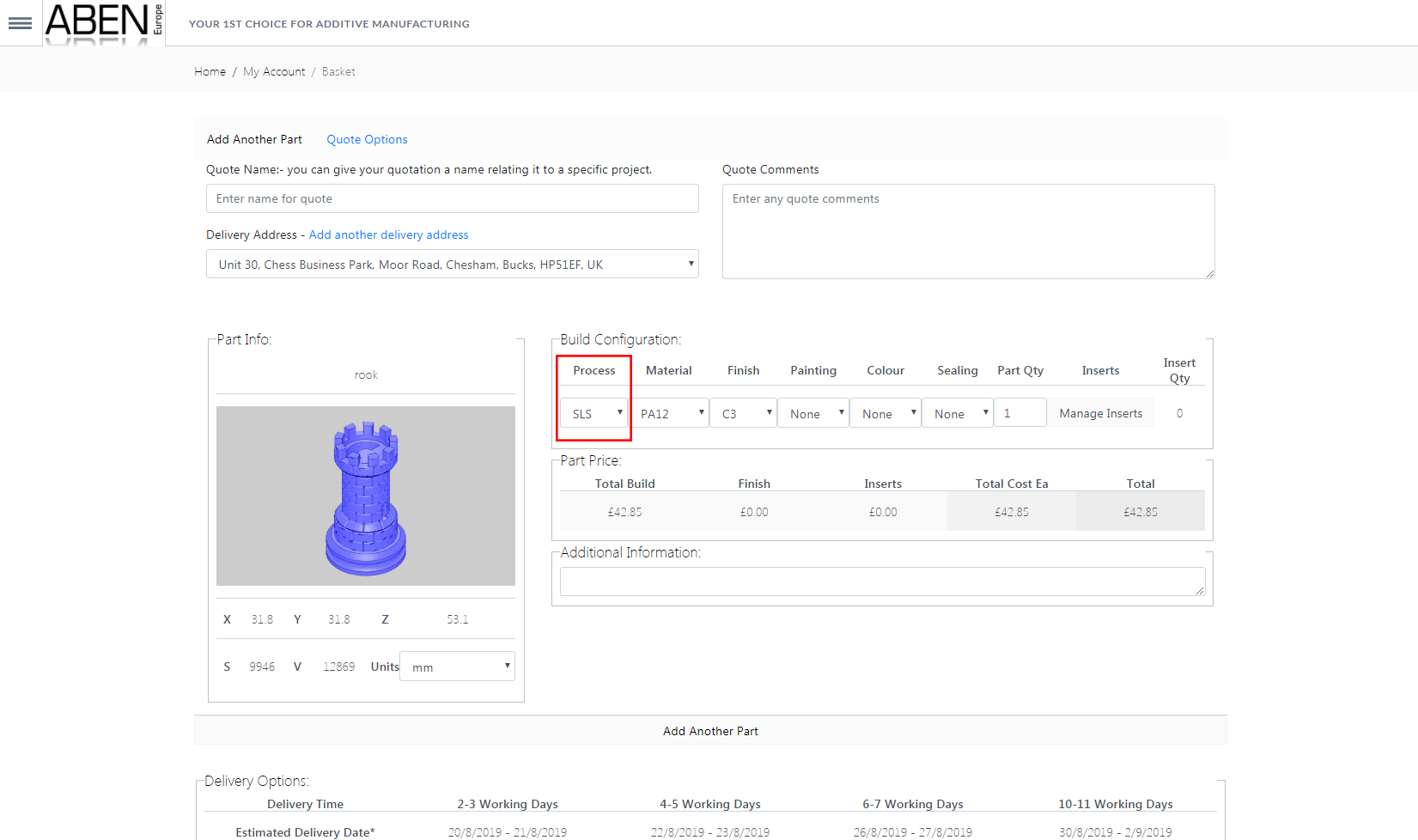
11) Select your finishing and quantity options
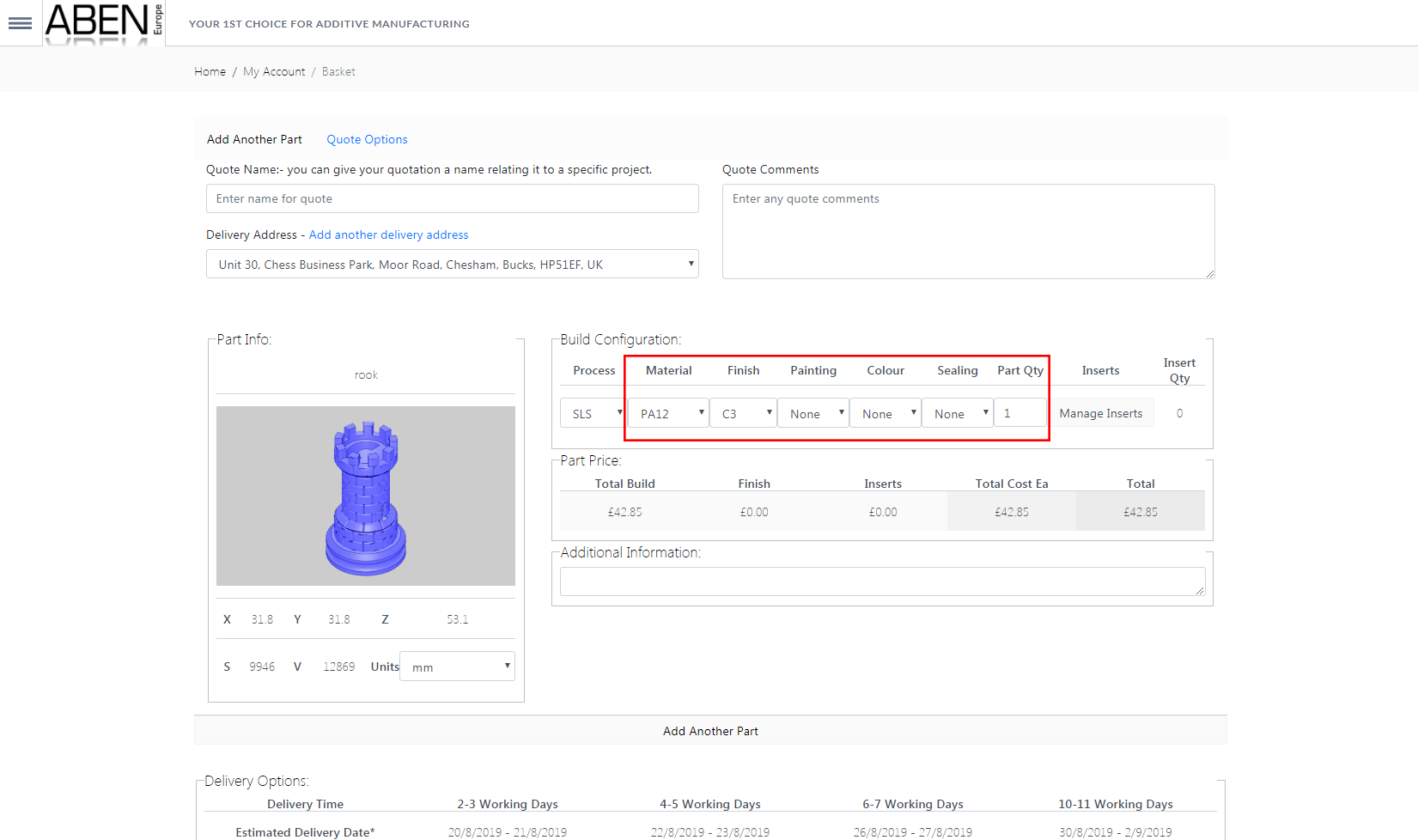
12) If inserts are required click "Manage Inserts" button
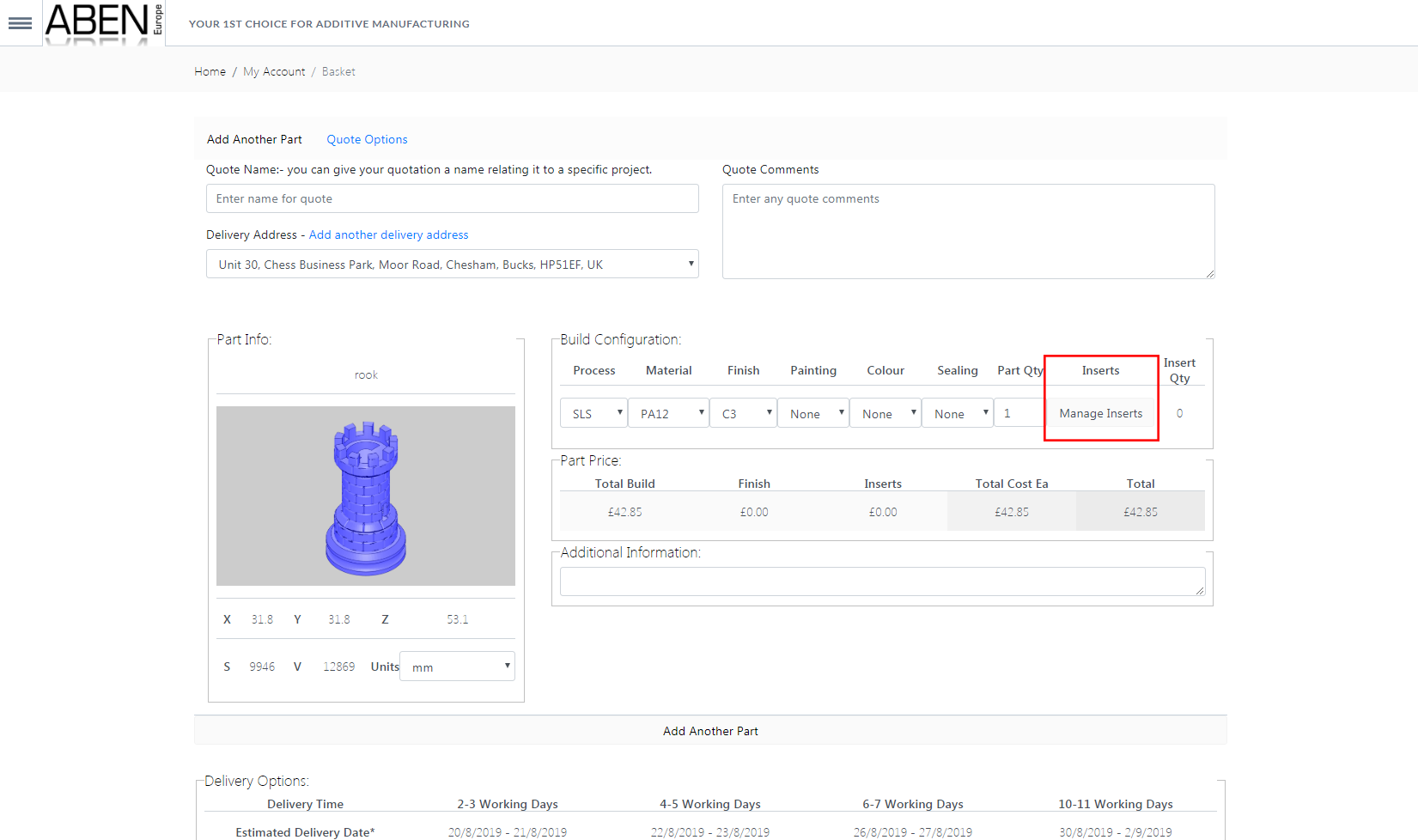
13) You can select the desired Inserts using drop down menus. You can also upload technical drawing of threaded insert positions using the "Choose File" button. Click "Return" to confirm inserts
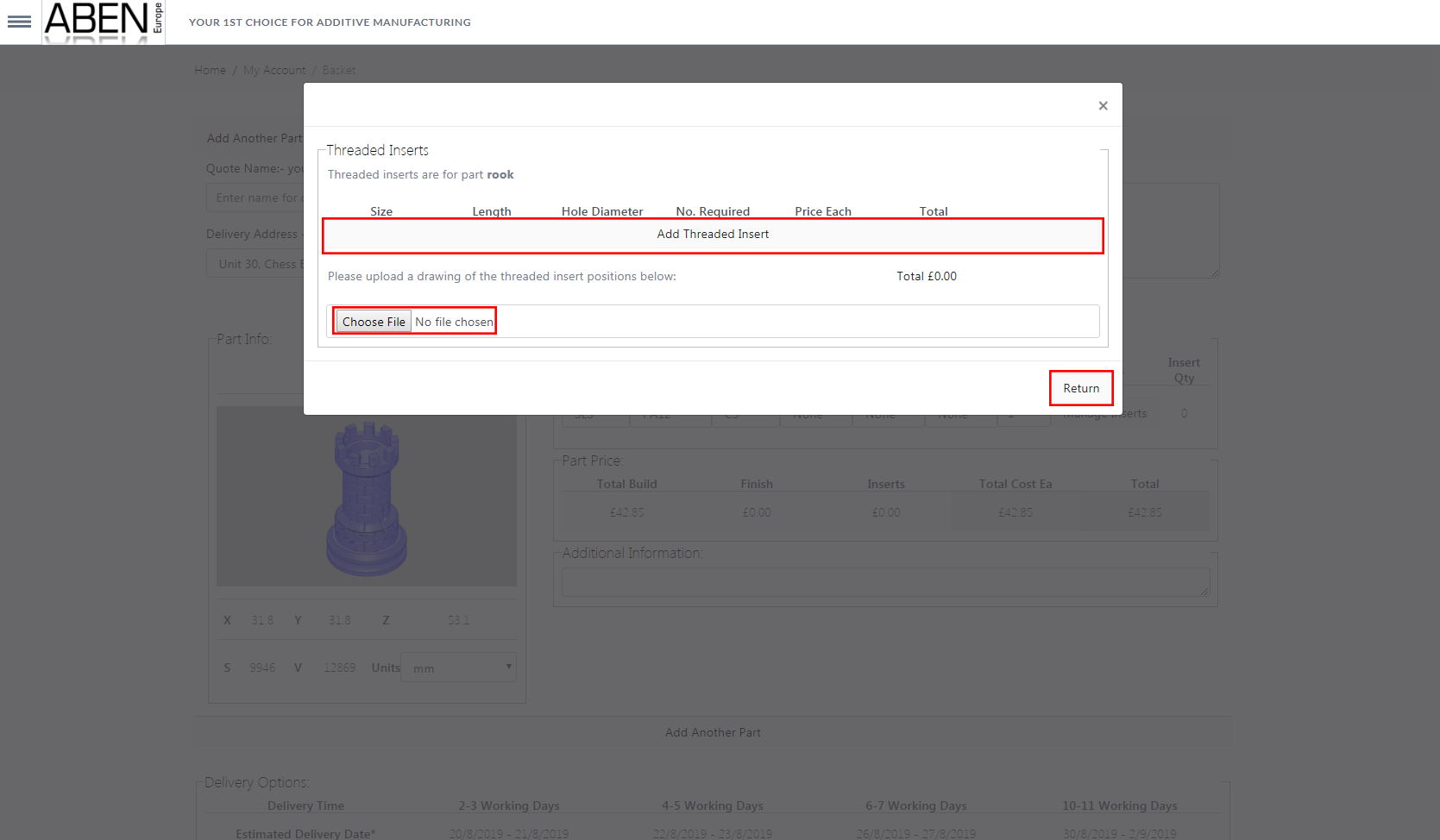
14) If there are any part specific instructions please record in the corresponding part 'additional information' box
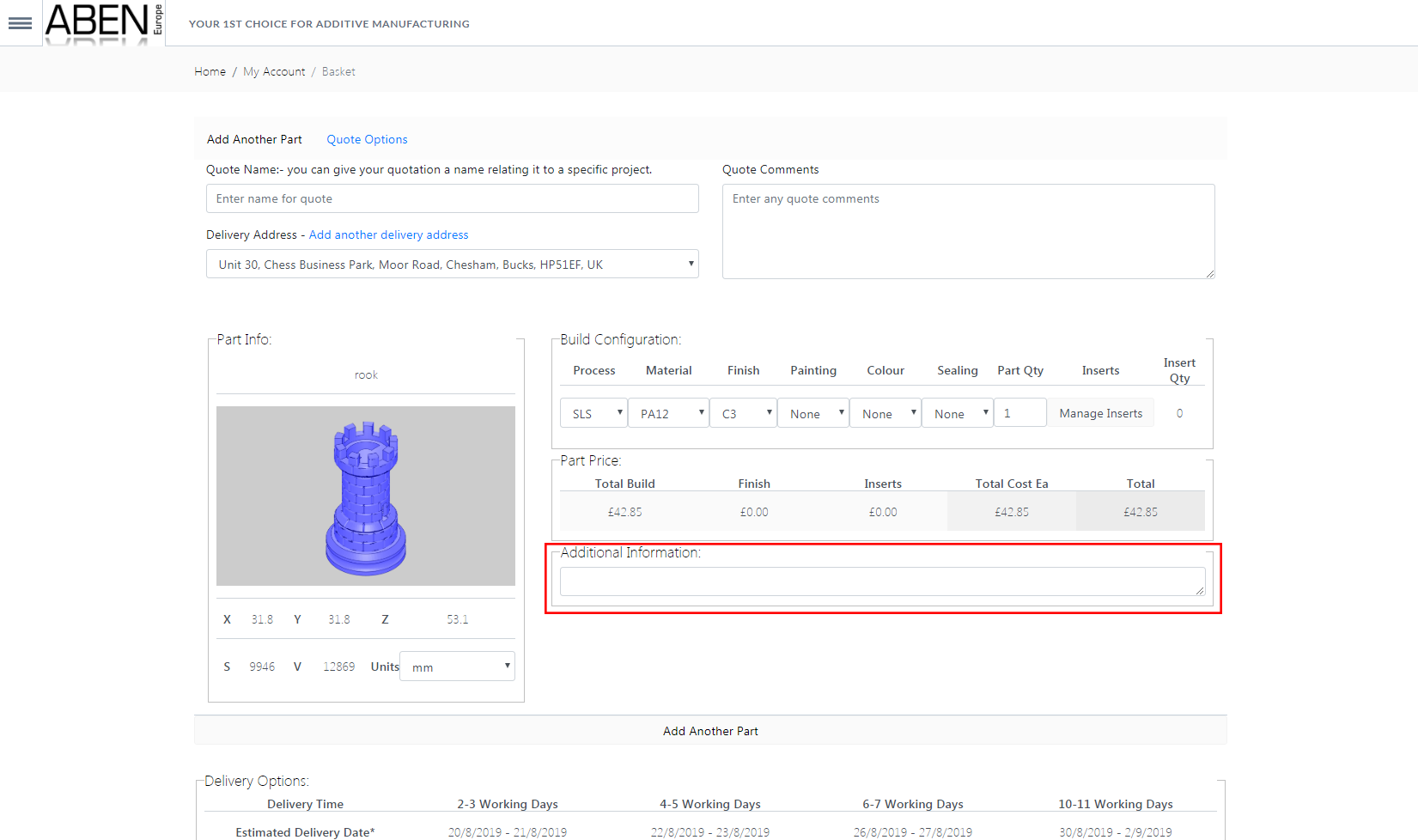
15) Select delivery option using corresponding button
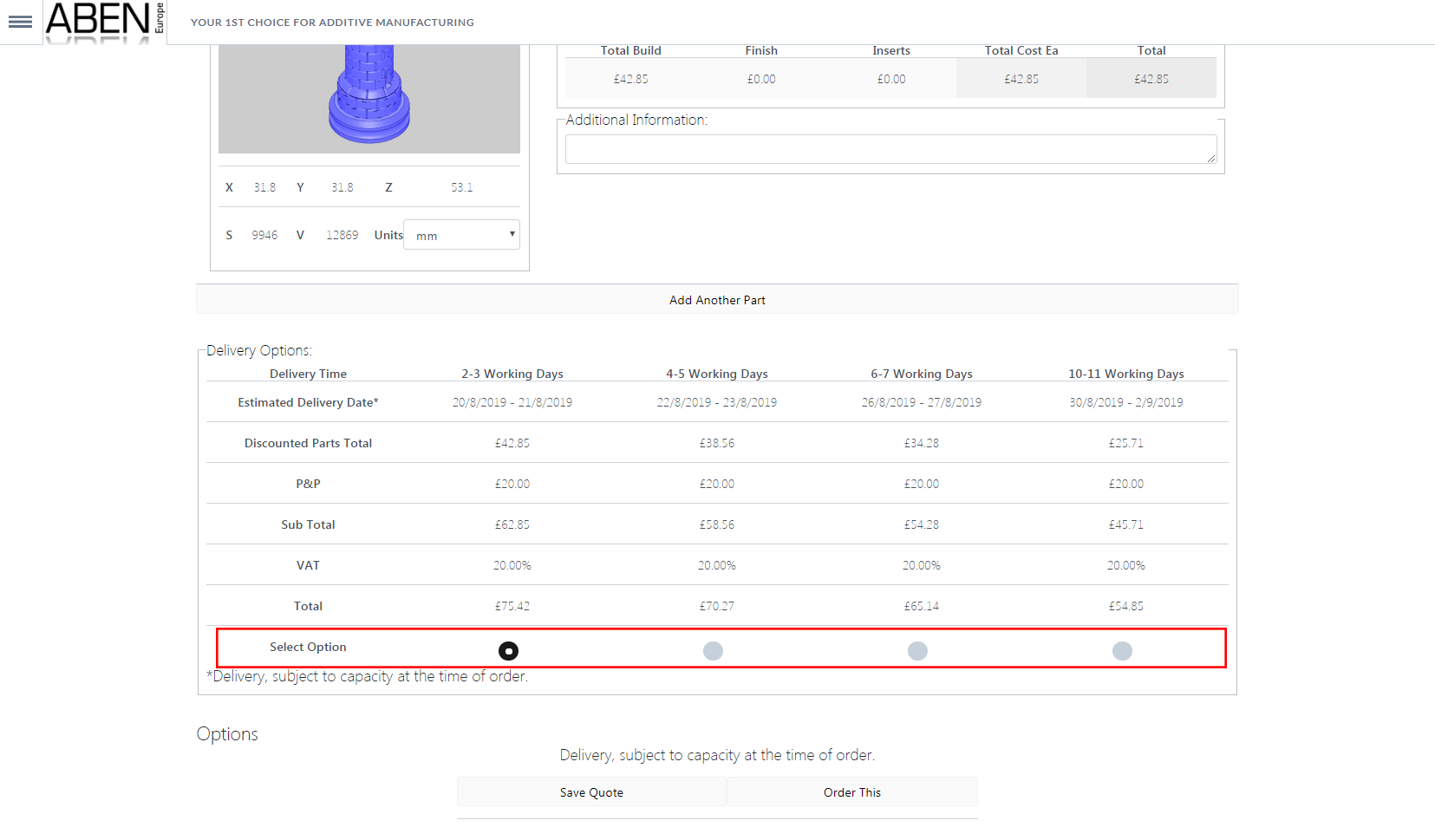
16) Add Quote name and any comments into the 'Quote name' and 'Quote Comments' boxes
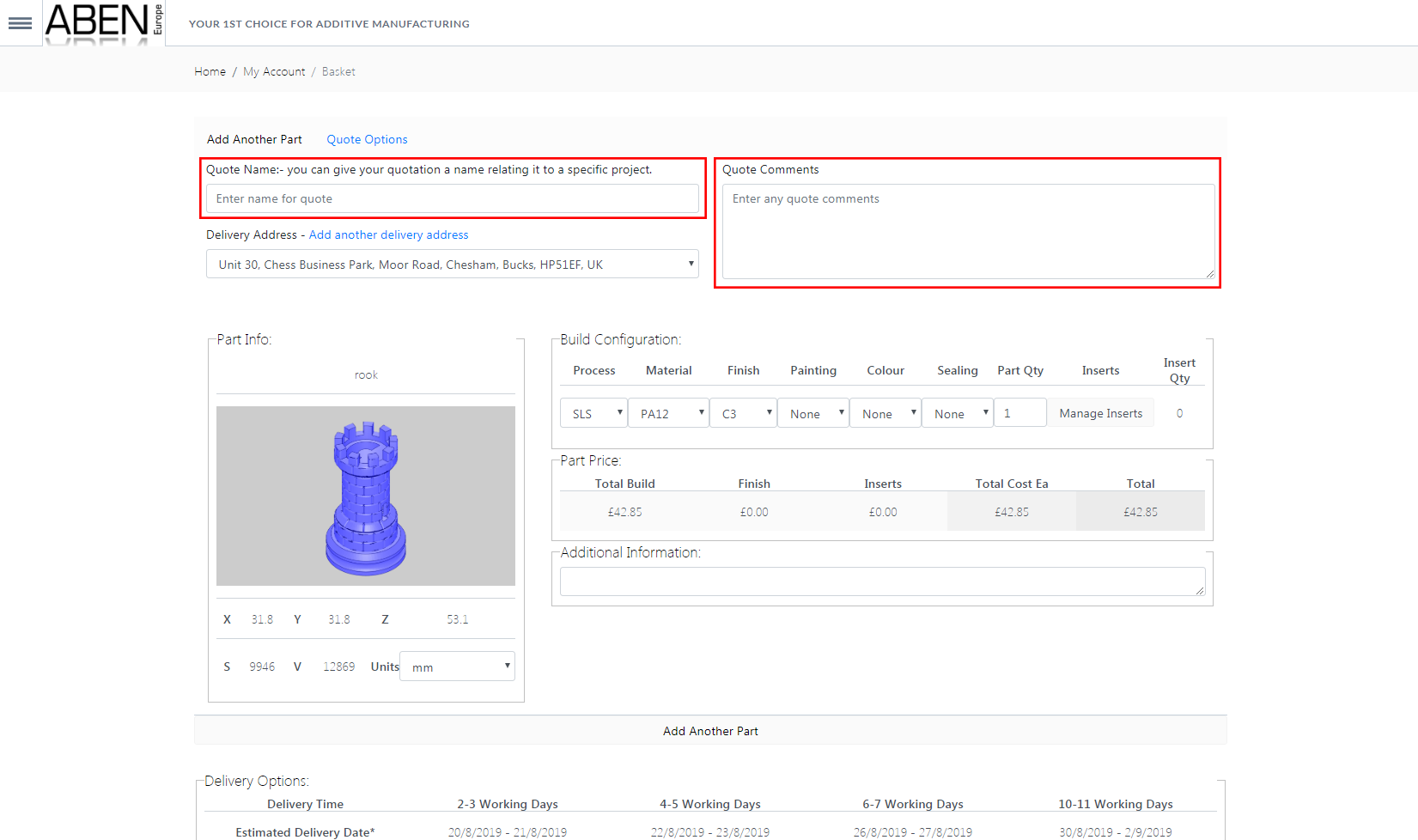
17) The delivery will default to your account billing address, if you require a different address click "Add another Delivery Address" button. Click submit to save the new delivery address. To return, go to "My Account" and click "Open Quote" button and this returns you to the Quote in progress.
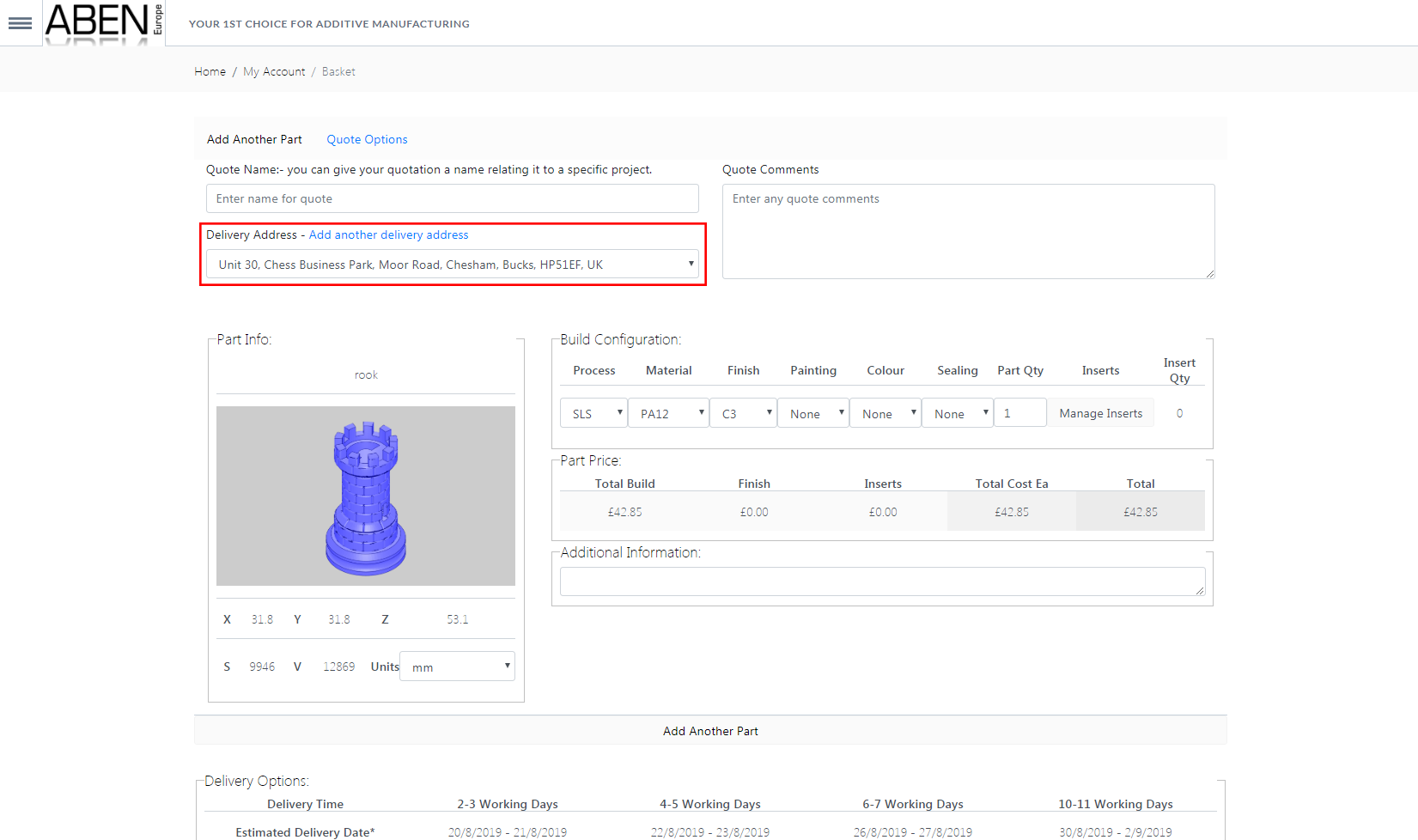
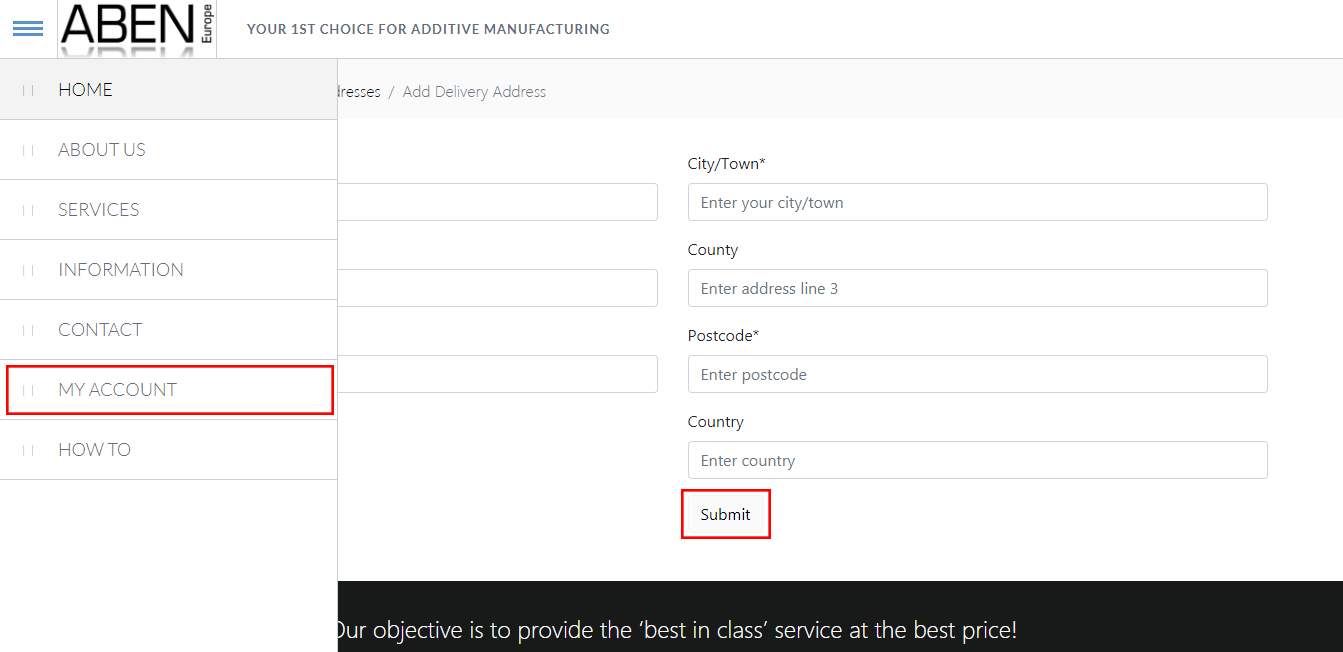
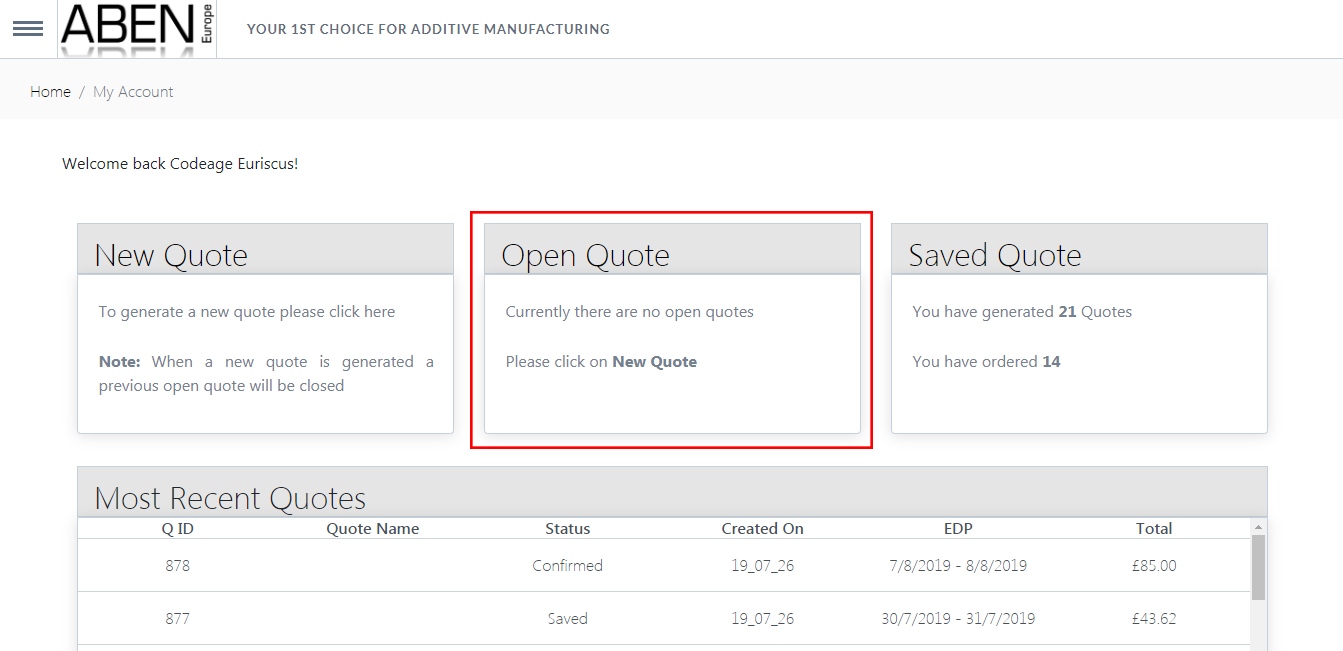
18) To order now click "Order This" button, this will immediately place the order on our system. If not ready to order immediately click "Save Quote", you can return to order it at a later date.
Note: When either "Save Quote" or "Order This" are selected it will no longer be possible to edit this quote, so please ensure everything is correct before continuing
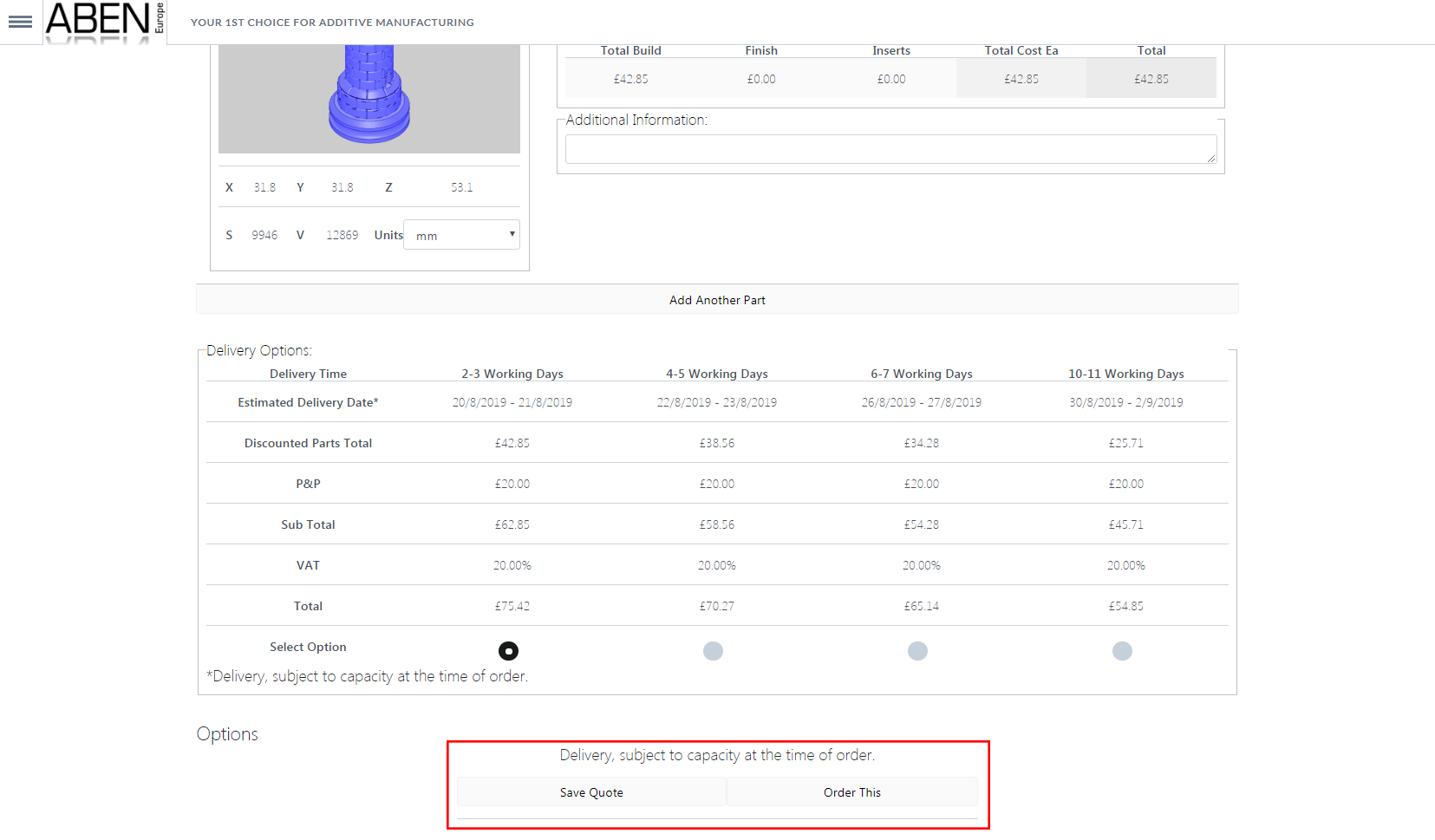
19) You can download your Saved or Ordered quote at anytime through the "Saved Quotes" page